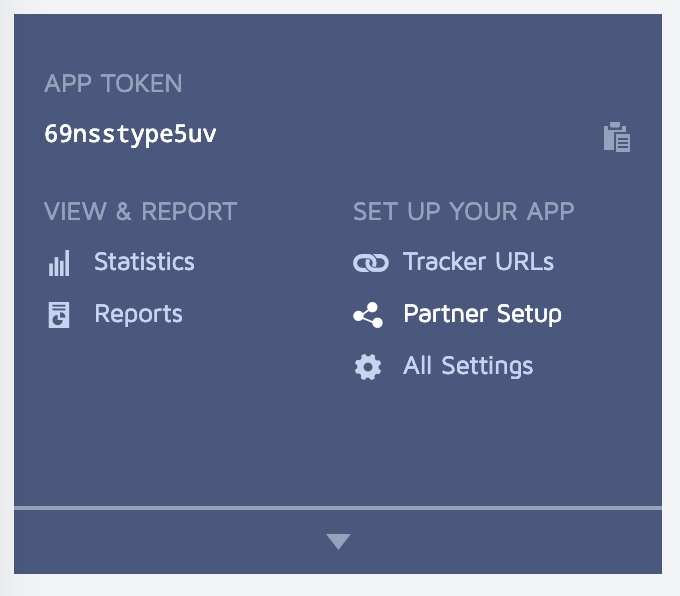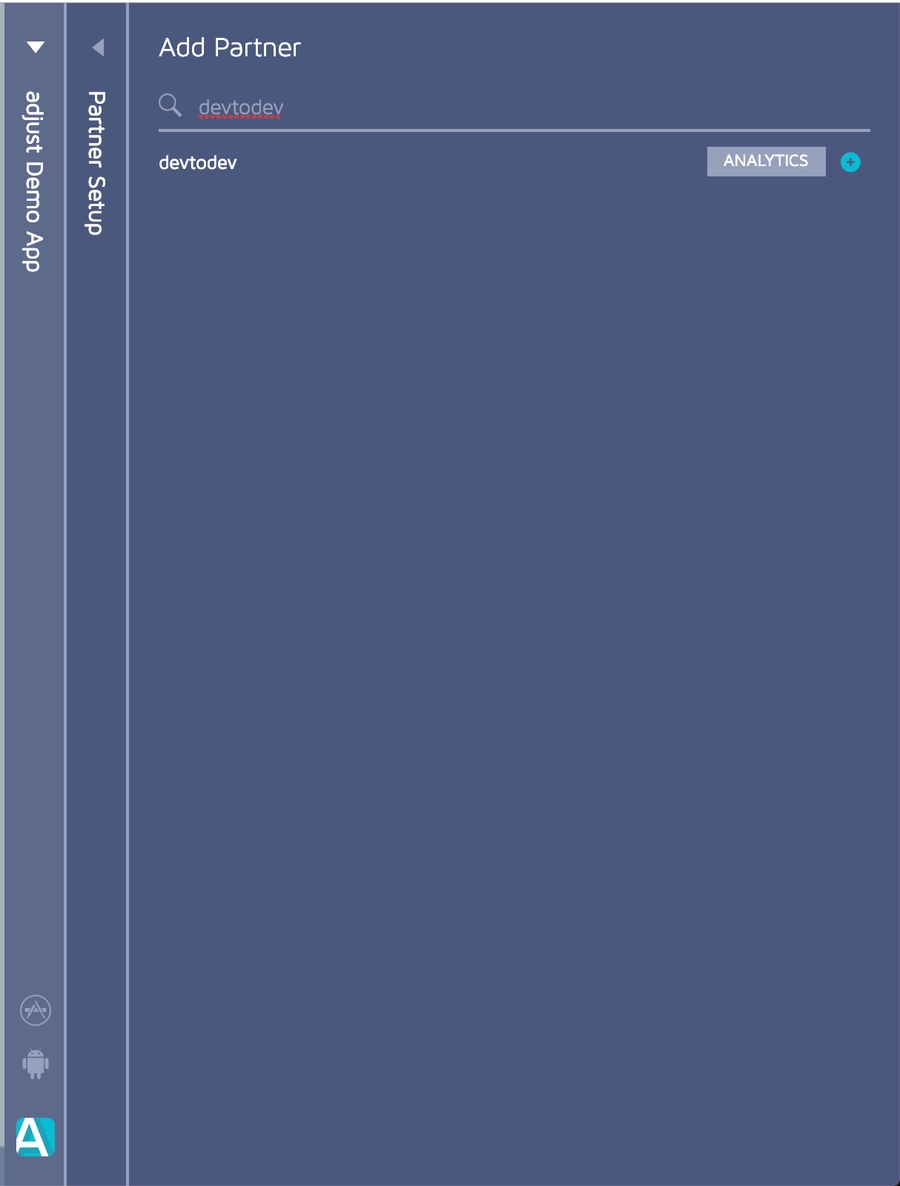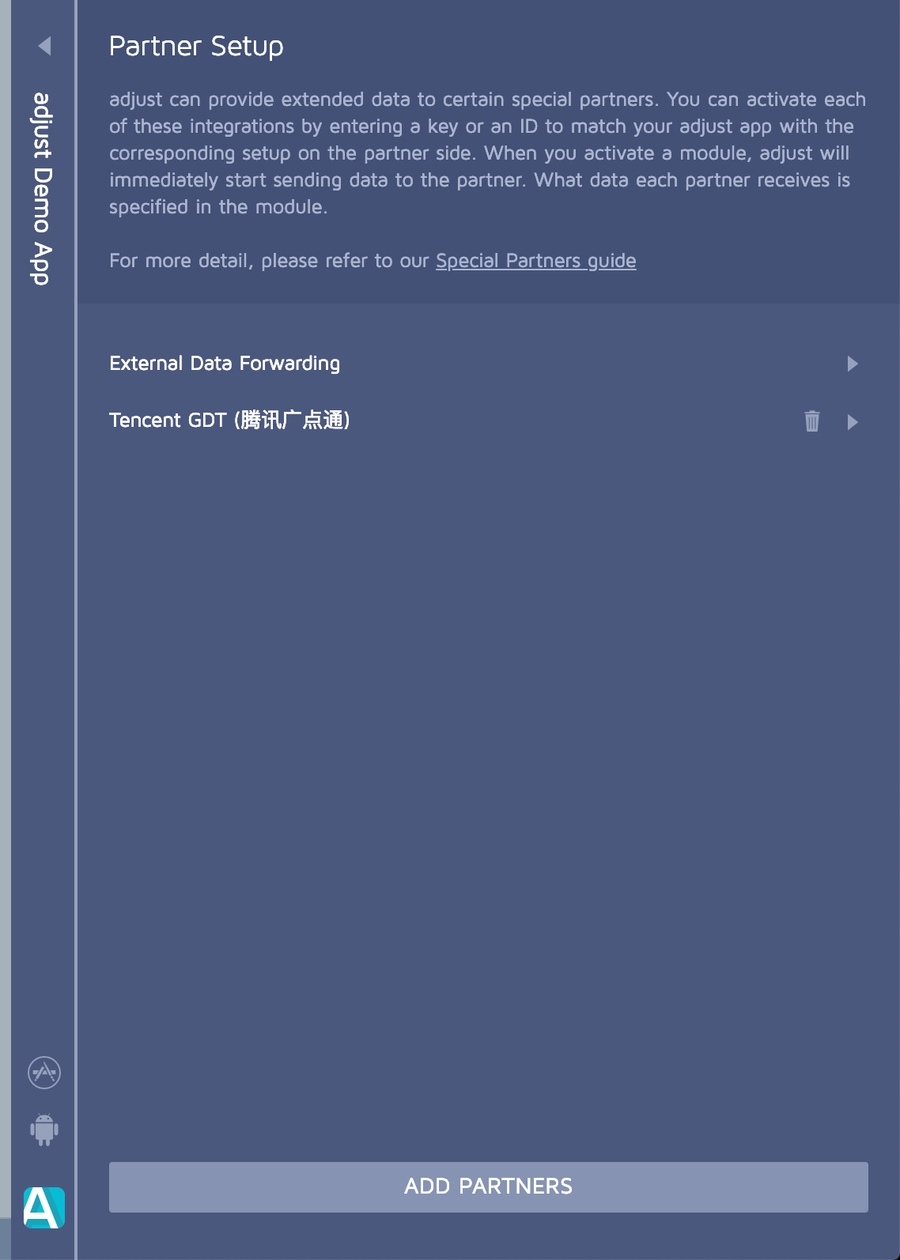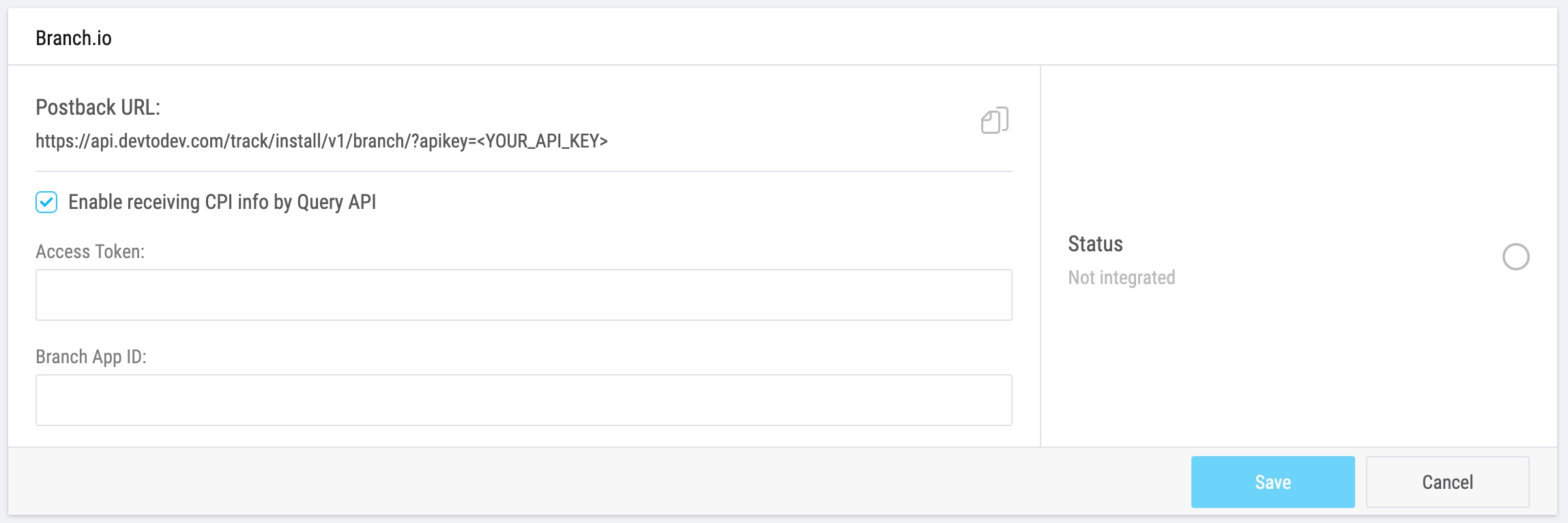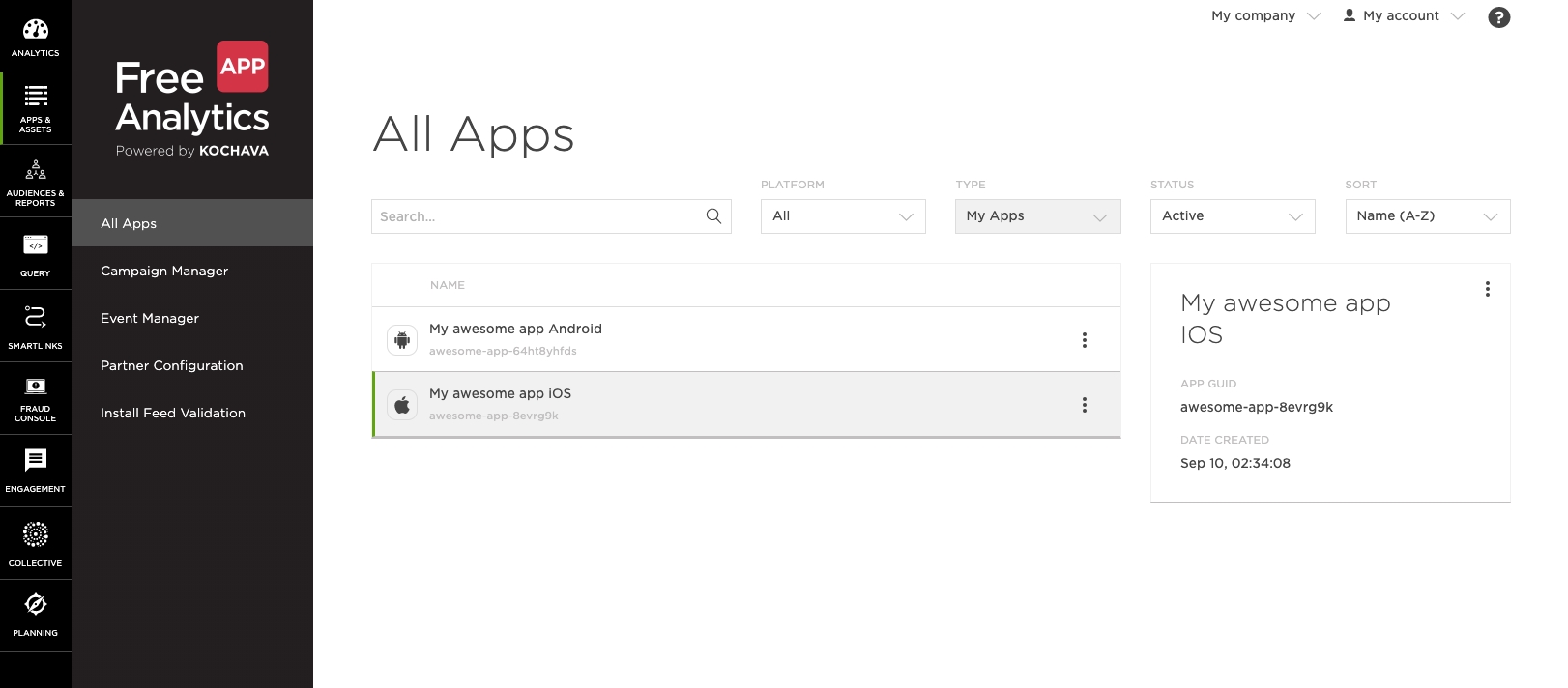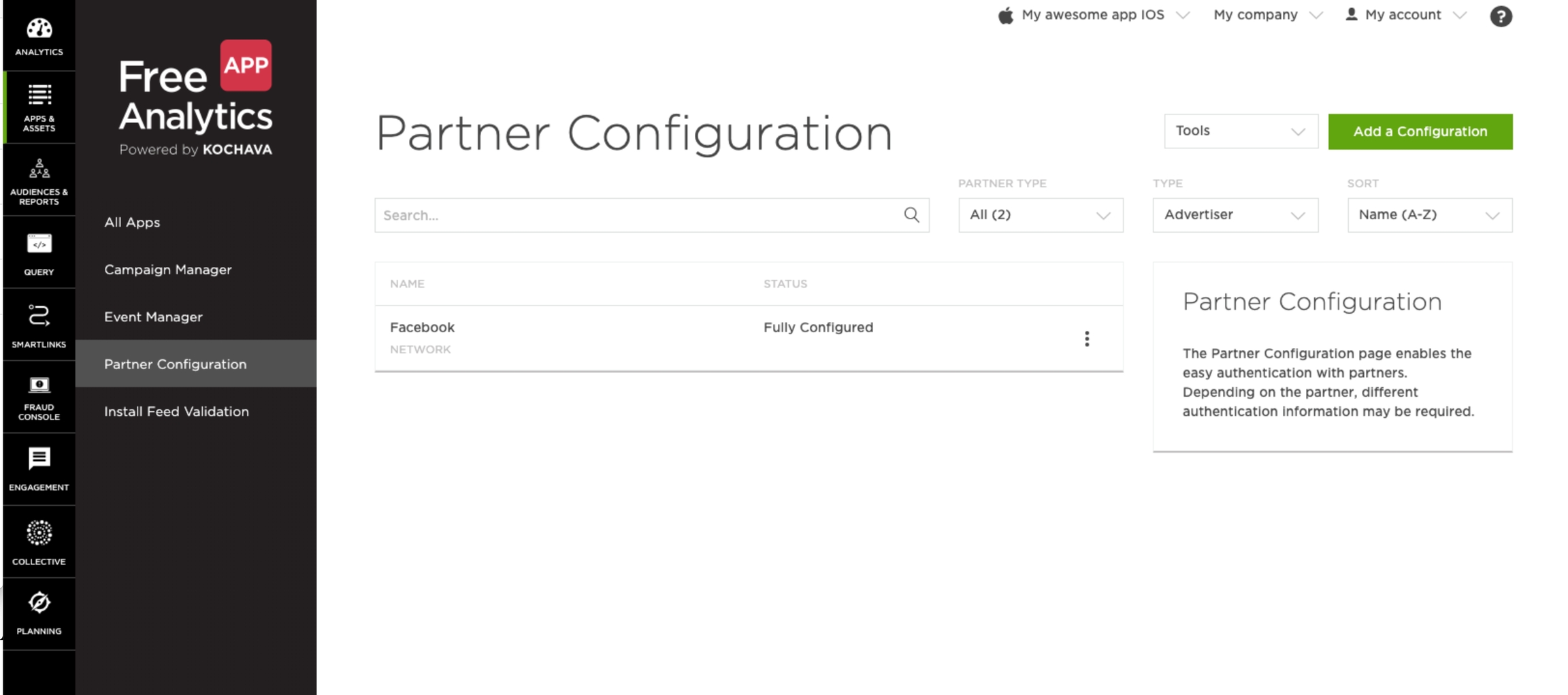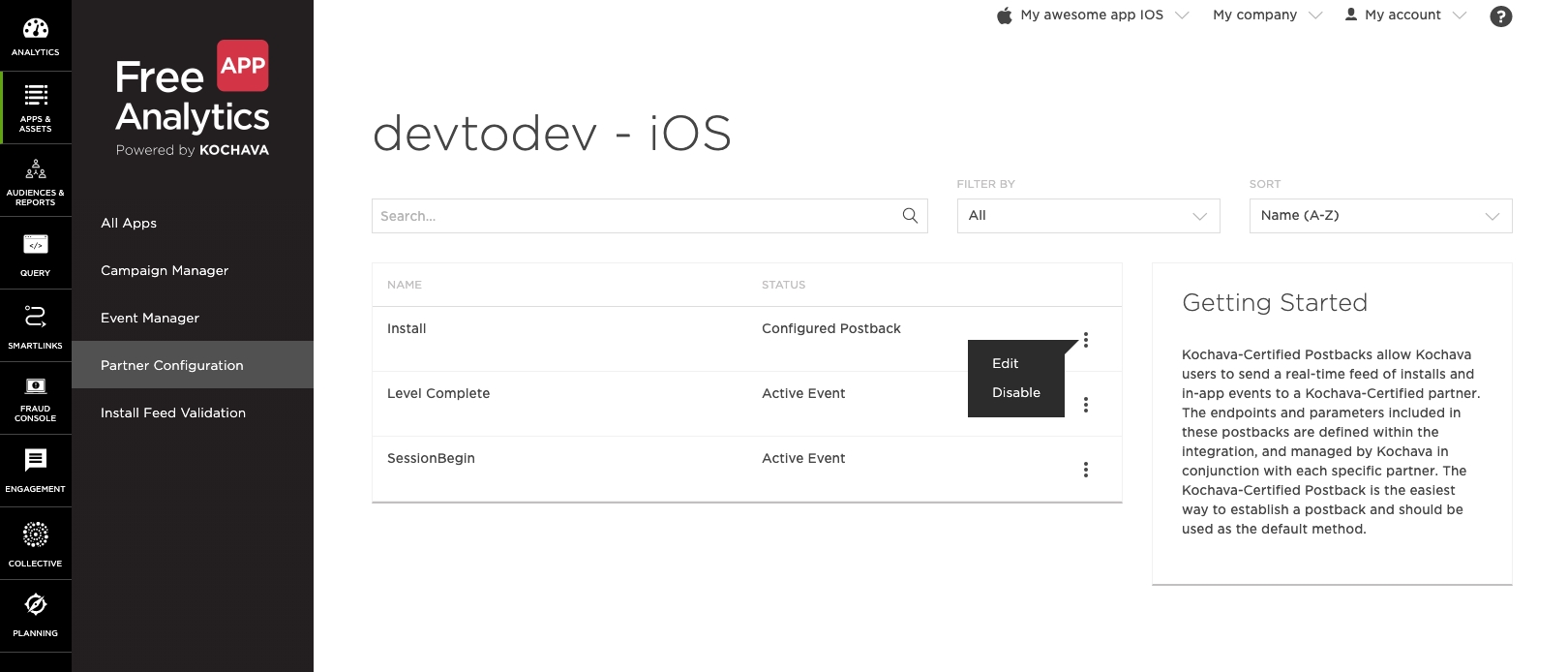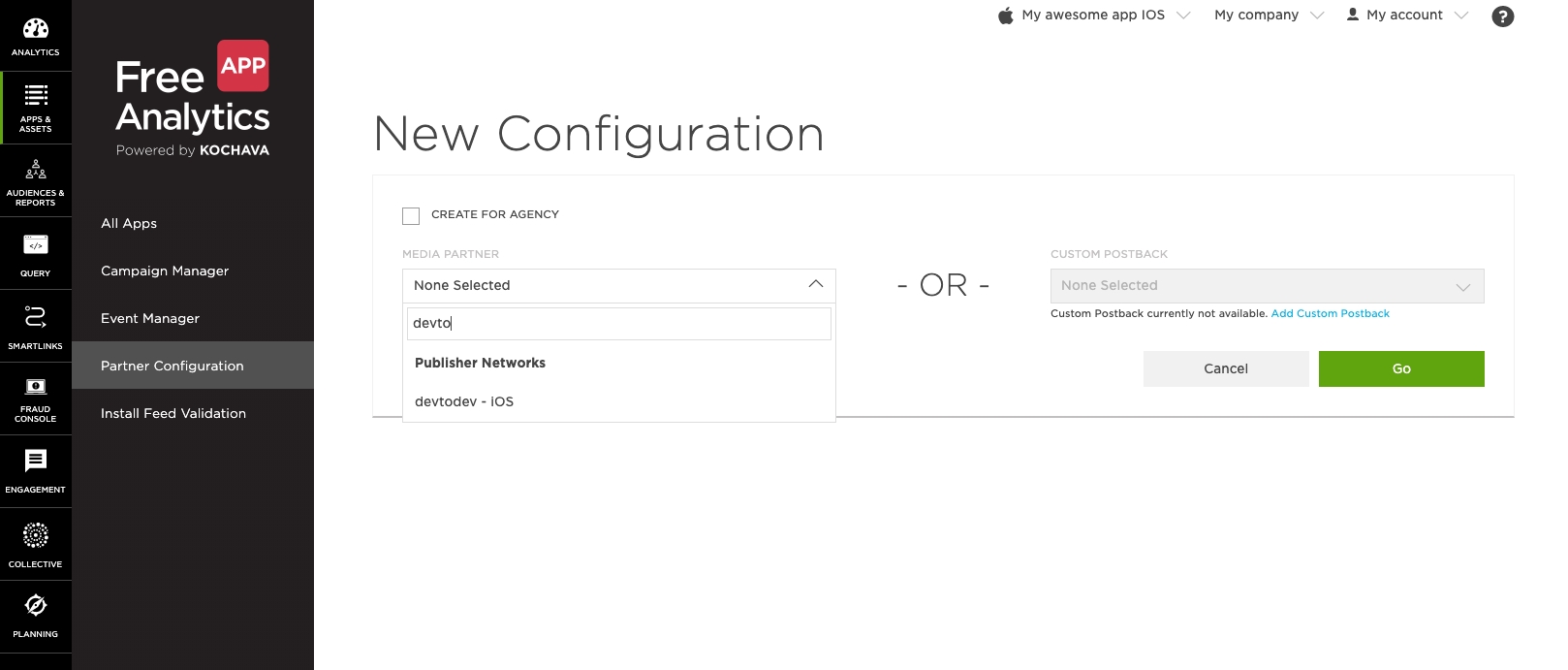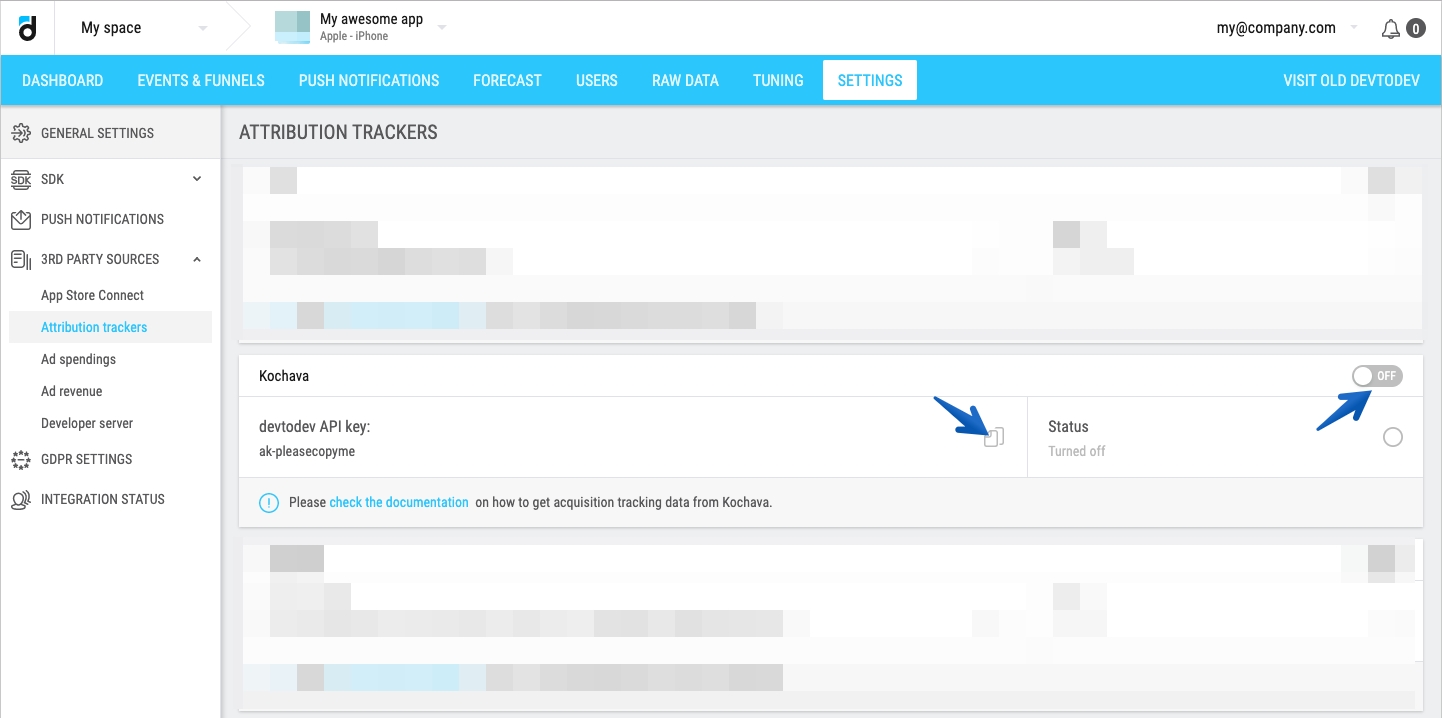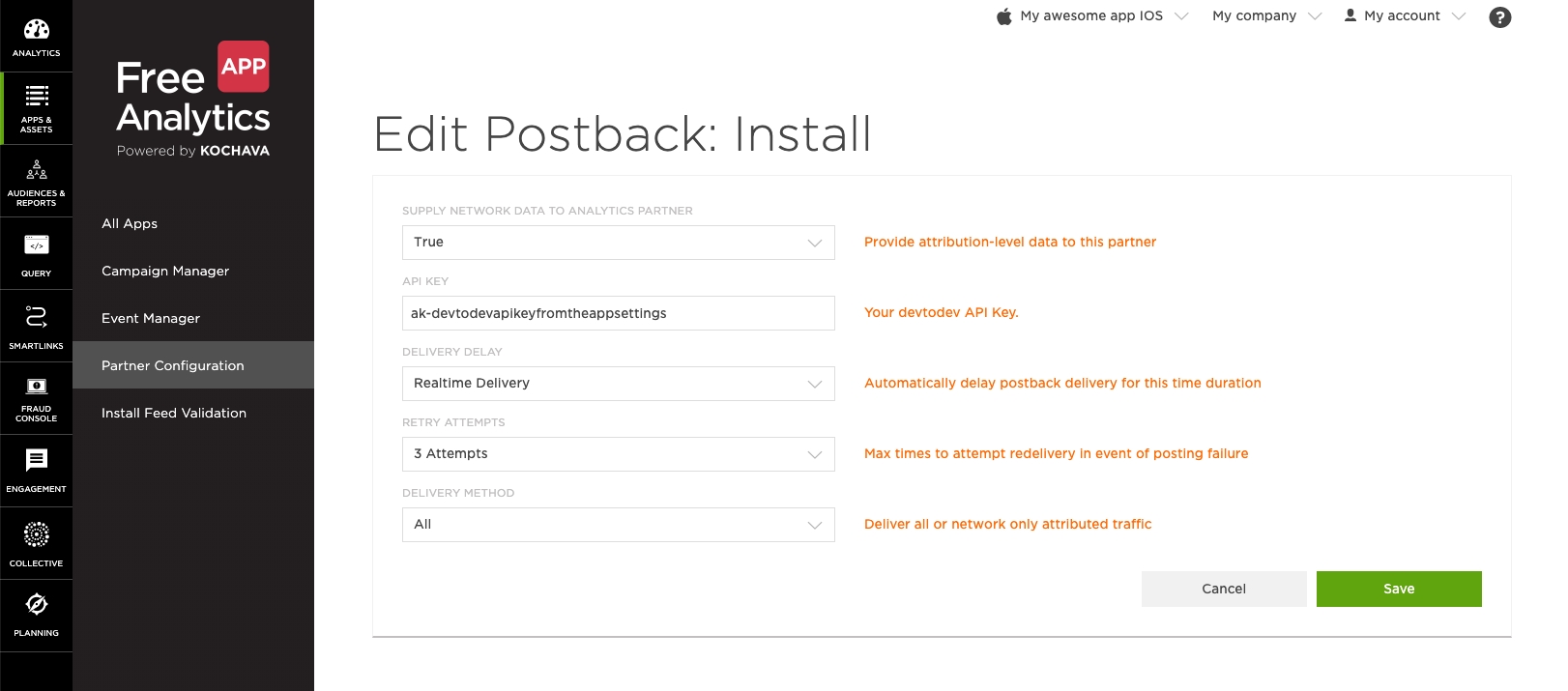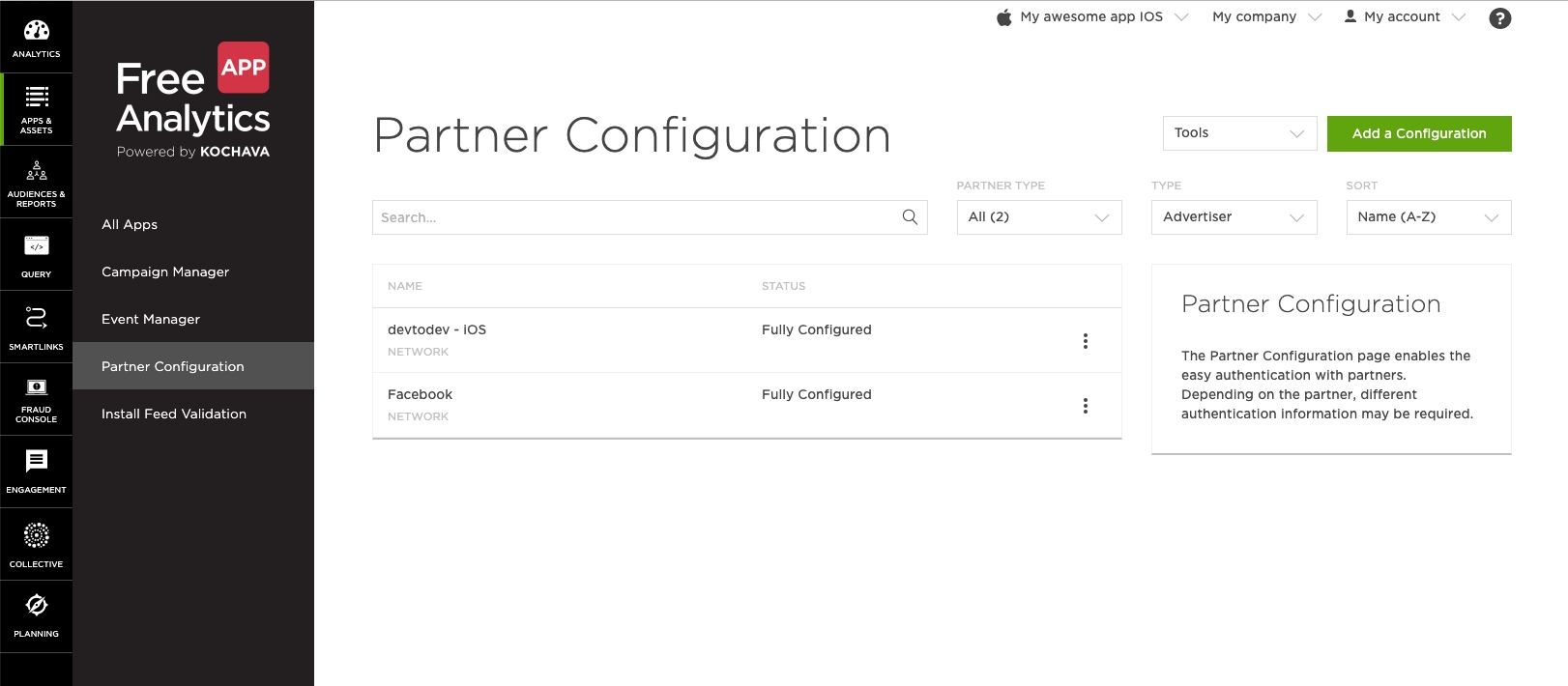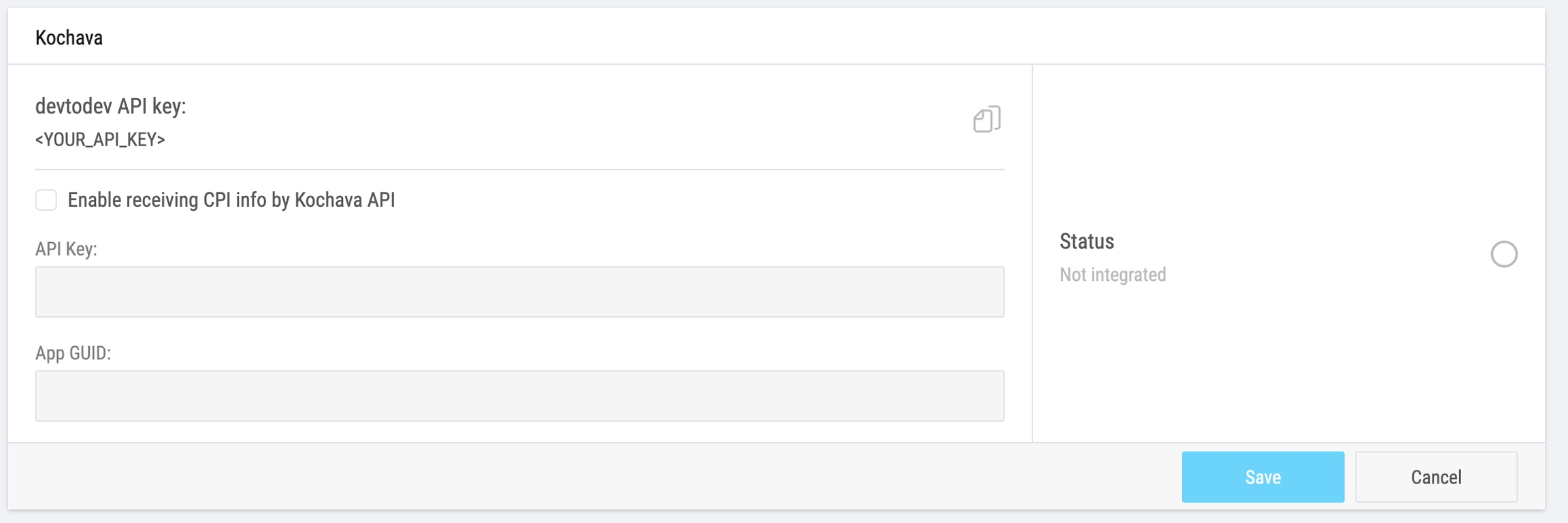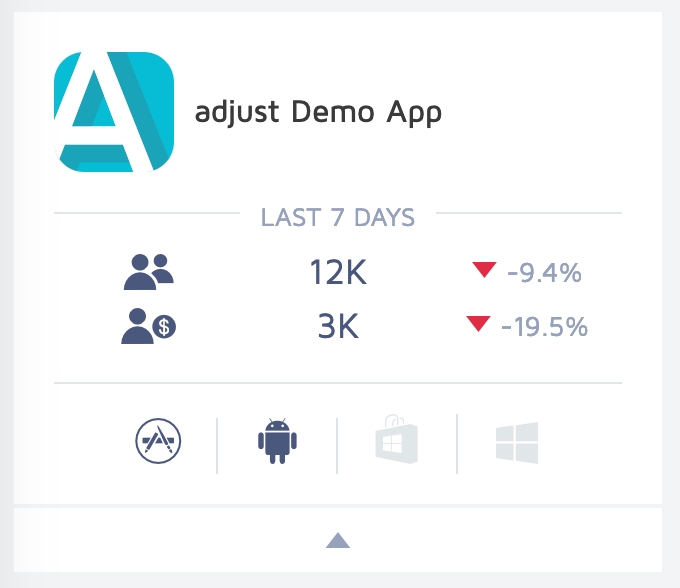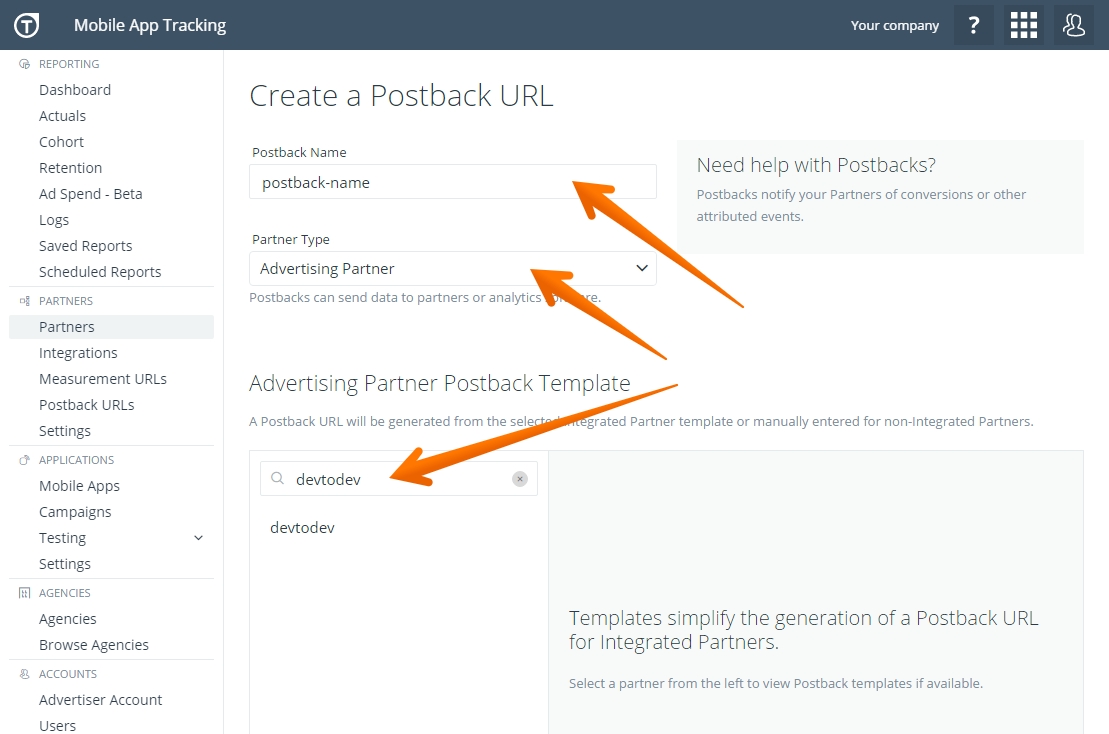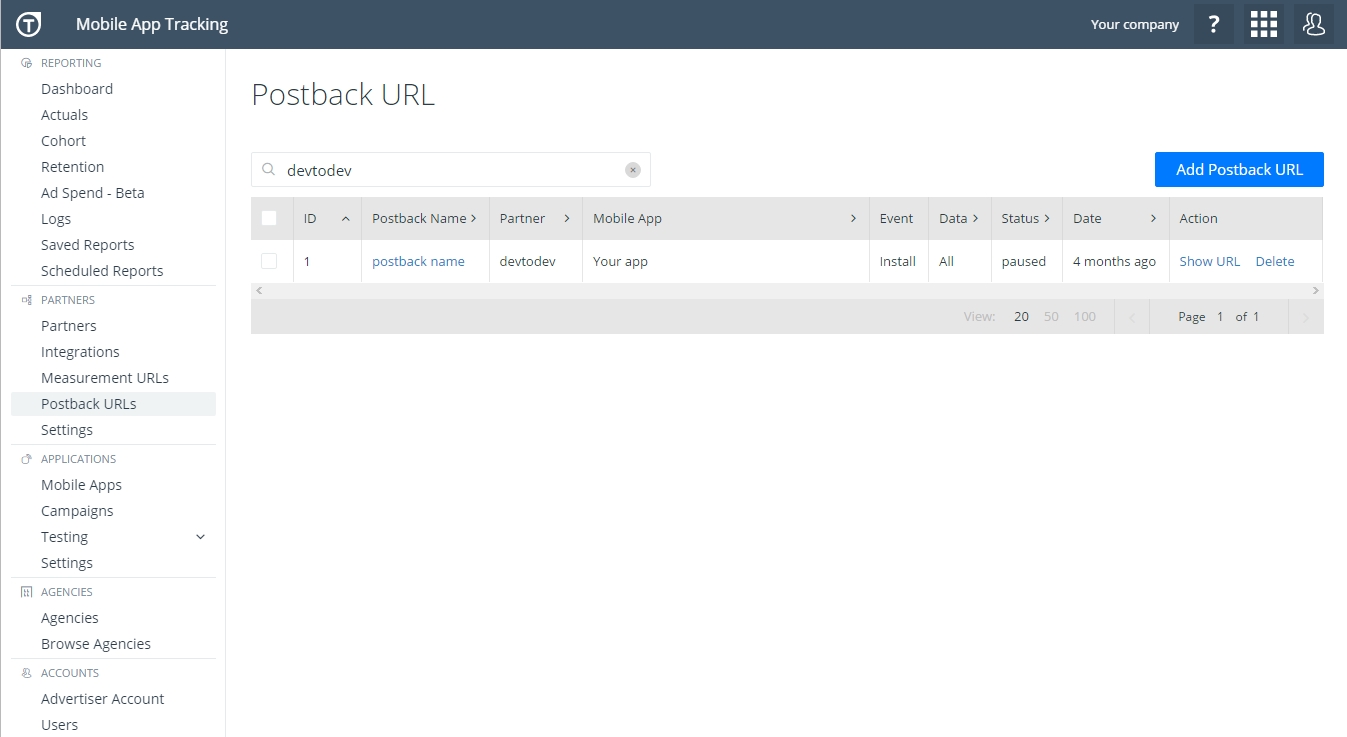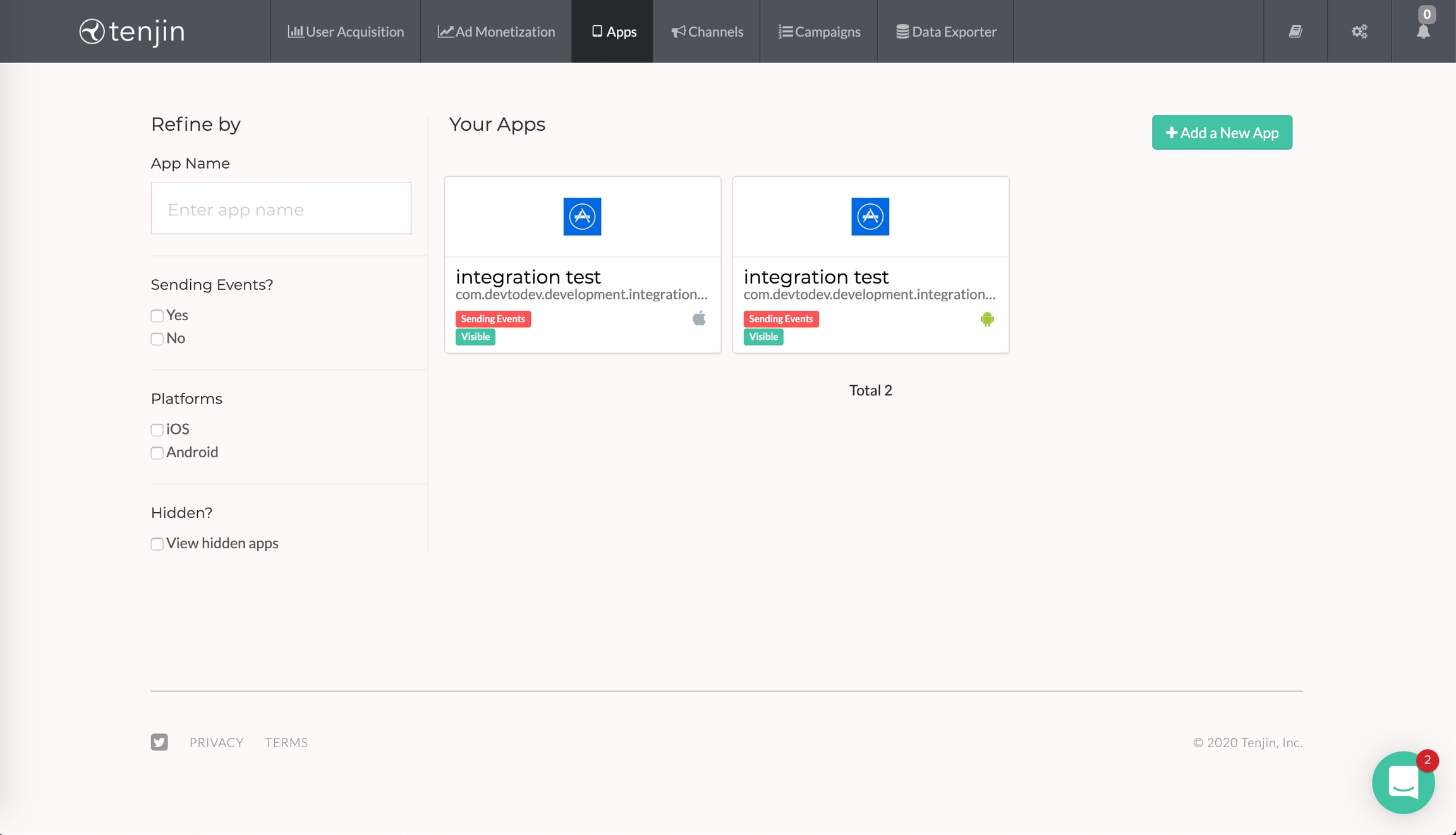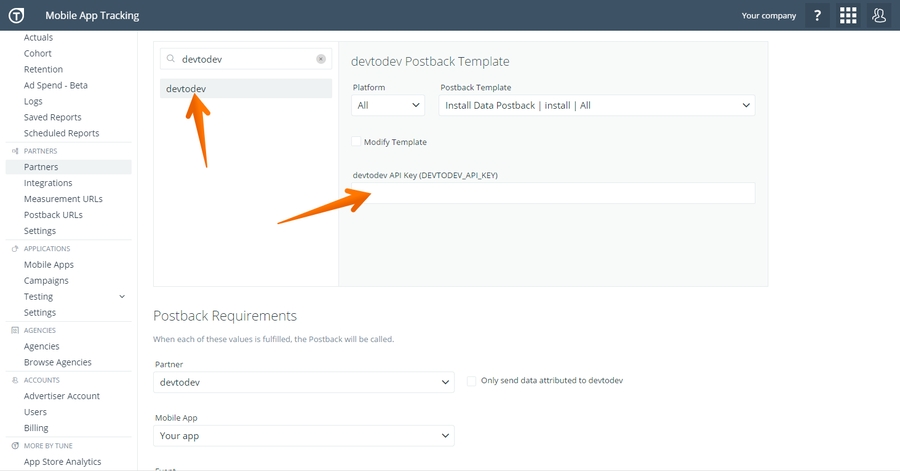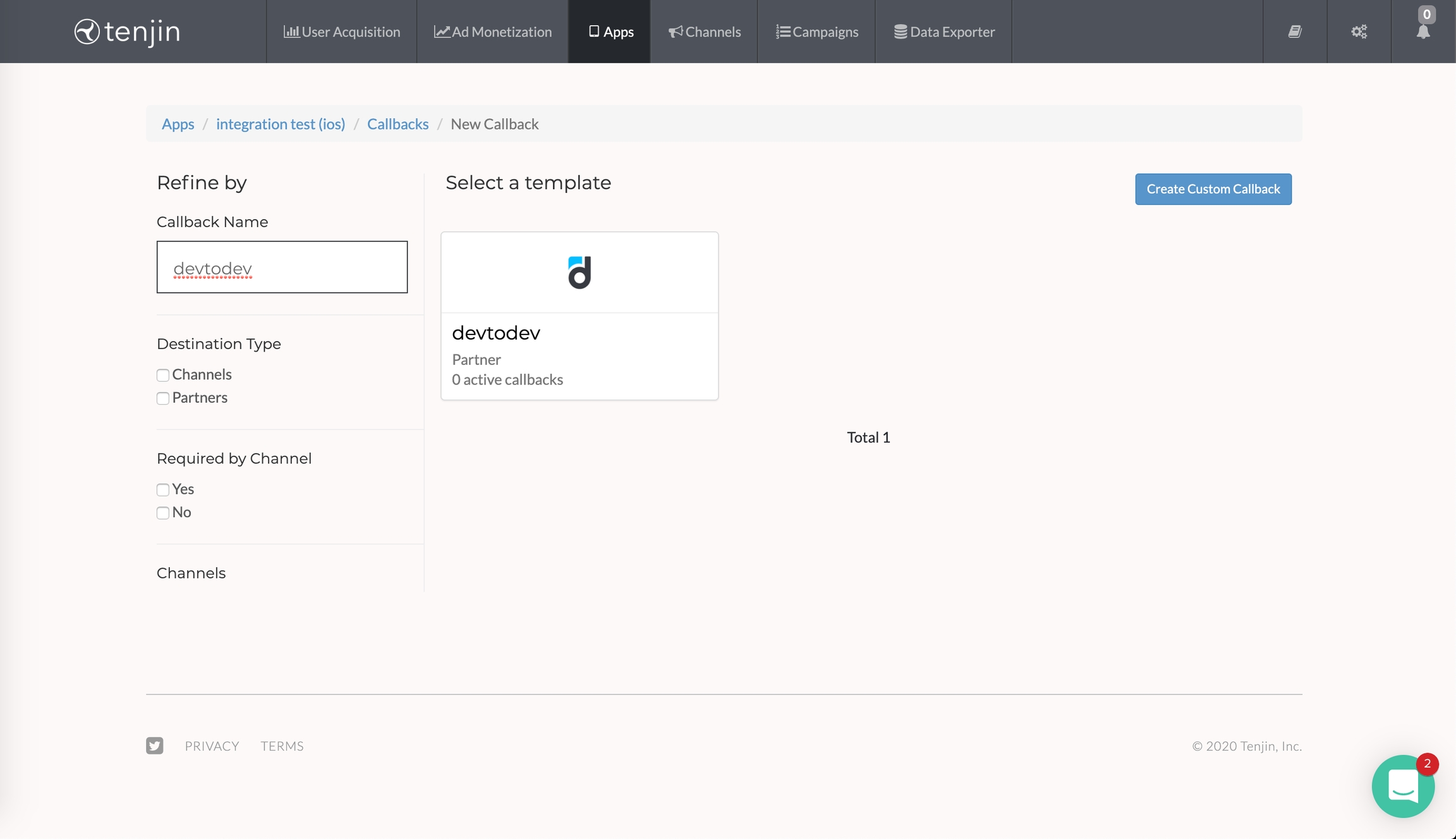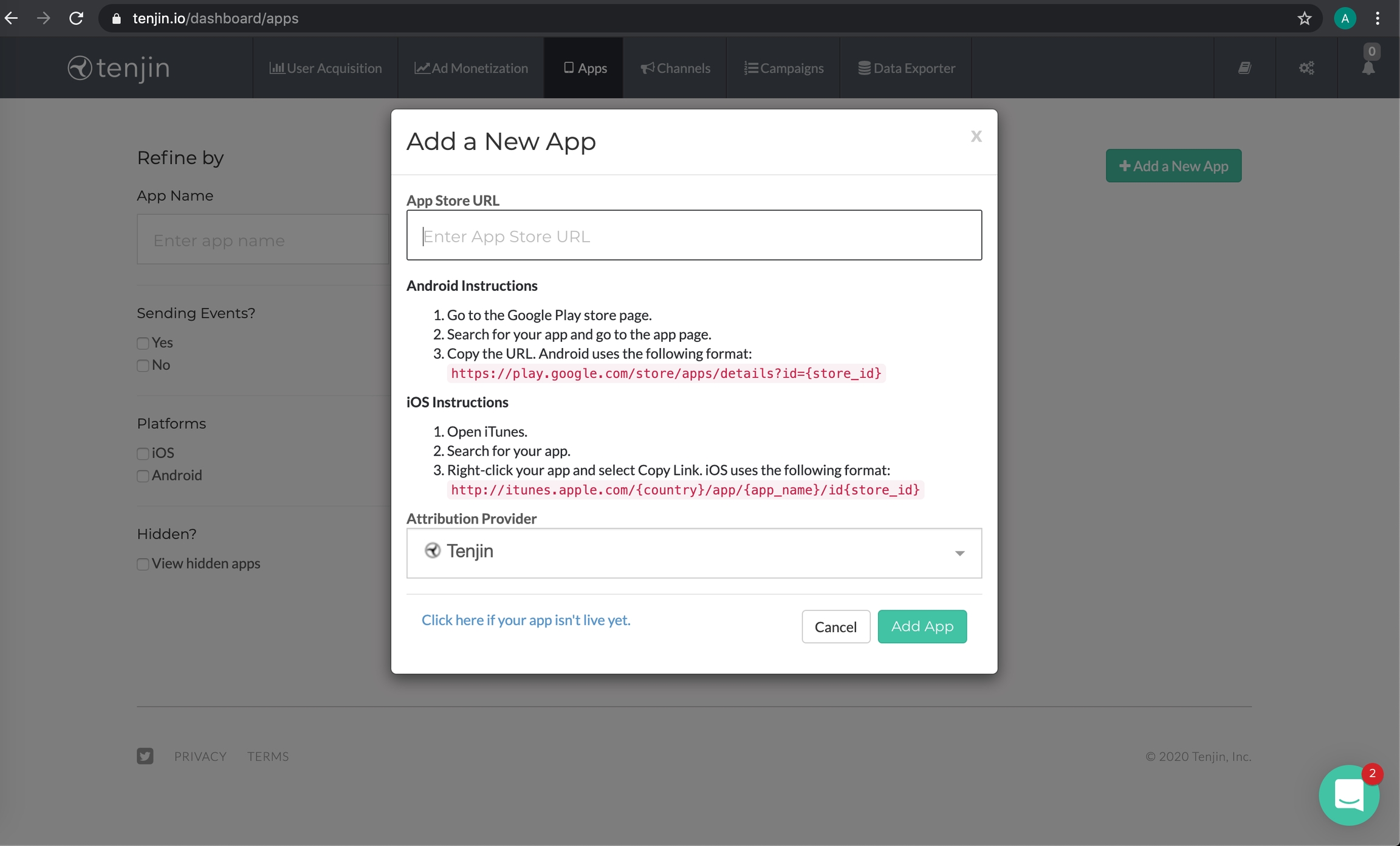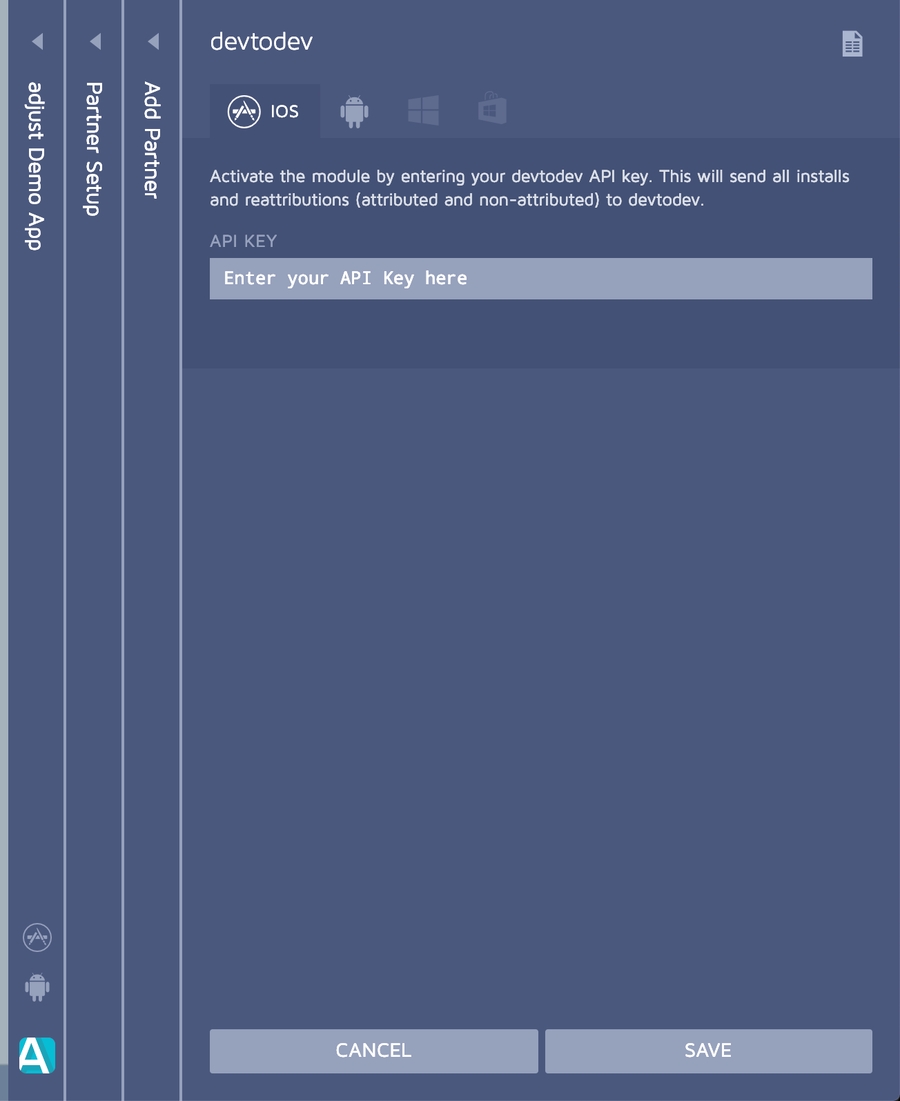
Loading...
Loading...
Loading...
Loading...
Loading...
Loading...
Loading...
Loading...
Loading...
Loading...
In devtodev:
Add Singular API key to receive CPI information.
The Singular API Key and App name can be found in the Singular Console.
In Singular:
Set up a devtodev partner integration in Attribution -> Partner Configuration according to the instruction.
3rd party attribution sources integration
devtodev has integration with the following attribution trackers:
If there is no tracker you are using in the list - you can send data via
1. Official Adjust documentation for enabling devtodev partner module can be found .
2. Go to
3. Open Partner Setup:
4. Click Add Partners:
5. Search devtodev and click blue plus button:
6. Go to devtodev 'Settings -> 3rd party sources -> Attribution trackers' page of preferred app and copy your API Key:
8. Click On in the Settings > 3rd party attribution page in Adjust panel.
9. Integration is now complete
devtodev allows our customers to query CPI data from Adjust via API in order to get more accurate install costs. Integration can be switched on by checking corresponding field in tracker settings interface and filling form fields:
7. Enter your API Key in the field for corresponding platform and click Save:
1. Sign in into Branch.io
2. Go to Data import & Export in the left menu
3. Go to Data Feeds in the left menu
4. Go to Webhooks in top tabs
5. Click Add new webhook button
6. Go to devtodev Settings -> 3rd party sources -> Attribution trackers and copy postback URL, then enable integration by clicking On button.
7. Paste the callback to webhook Send field and click Save.
8. Integration is complete.
devtodev allows our customers to query CPI data from Branch.io via API in order to get more accurate install costs. Integration can be switched on by checking corresponding field in tracker settings interface and filling form fields:
Documentation on these fields and how to find them can be found here.
1. Login to your Kochava account and select the application you want to configure
2. Go to the partner configuration page and click the Add a Configuration button
3. Find devtodev in Media Partners list, select it and click the Go button
4. Click the Edit button on the Install event.
5. Open the application that you are configuring in devtodev. Open 'Settings -> 3rd party sources -> Attribution trackers', turn on the toggle switch on Kochava panel and copy devtodev API Key from the panel.
6. Insert copied API key into Kochava postback settings. Copy all other fields from the following image and click the Save button. Important: Select Delivery method -> All
8. Make sure that postback has appeared on the Partner Configuration page.
devtodev allows our customers to query CPI data from Kochava via API in order to get more accurate install costs. Integration can be switched on by checking corresponding field in tracker settings interface and filling form fields:
Documentation on these fields and how to find them can be found here.
Copy devtodev API key from “3rd Party Attribution. AppsFlyer” panel on " Settings -> 3rd party sources -> Attribution trackers" page in devtodev system. Don't forget to turn on the service.
Sign in with AppsFlyer.
Open the devtodev Tech Partner integration page and start manage integration.
Select your app, paste the devtodev API key you copied before, select "All media sources, including organic", activate partner and click "Save integration". Integration completed.
For iOS applications we recommend turning off the Advanced Privacy (for iOS 14.5+ and later) option.
To improve the synchronization of the user data obtained by devtodev with the install data from AppsFlyer, we recommend that you follow the guideline below. The following recommendation is especially important for iOS since Advertising ID (IDFA) is no longer always available, and Vendor ID (IDFV) is not always sent by AppsFlyer. The best solution here is to send AppsFlyer’s user ID data to devtodev.
You need to make some changes to the devtodev SDK integration. You need to send a string parameter named "ad_tracker_id" to the user profile custom property while assigning to its value an AppsFlyer ID, which can be obtained from AppsFlyer SDK.
If you have multiple mobile apps for which you would like to set up this integration, you will need to follow these steps for each one of your mobile apps individually.
devtodev allows our customers to query CPI data from AppsFlyer via Pull API.
AppsFlyer has API daily rate limits, so adding CPI integration results in a single daily request per app.
Integration can be enabled by checking the appropriate box. You will need an API token V.2.0, which can be found on the Profile -> Security Center -> API tokens page. For Apple platform App ID is Application ID without the 'id' prefix. For Android platform App ID is Android Package name. Note: App IDs are case sensitive.
1. Sign in with Tune. 2. Go to "Postback URLs". Click "Add Postback URL".
3. Fill-in "Postback Name" field. Choose “Advertising Partner” in the field “Partner Type”. Find devtodev in Advertising Partner Postback Template list.
4. Copy the devtodev API key from “Tune” panel on "Settings -> 3rd party sources -> Attribution trackers" page in app settings in devtodev system. Don't forget to turn on the service.
6. Select "devtodev" from "Partner" list. Chose the app you want to track from the list. Be careful when choosing from several apps. Set “Install” in the field “Event”. Open Advanced Settings.
7. Set “POST” in the field “HTTP Method”. Set "Post Data Type" to “json”. Postback status - “Active”. Connection status - "Approved". The remaining fields are optional.
8. Click "Save".
9. Integration completed.
If you have multiple mobile apps for which you would like to set up this integration, you will need to follow steps 4-10 for each one of your mobile apps individually.
1 .Log in to Tenjin.
2. Go to the 'Apps' section in the top menu.
3. Add your app or edit an already existing app.
4. Add a new callback.
5. Select devtodev.
6. Open the application that you are configuring in devtodev. Open 'Settings -> 3rd party sources -> Attribution trackers', turn on the toggle switch on Tenjin panel and copy devtodev API Key from the panel.
7. Enter API Key in new callback form.
8. Save callback.
We created special custom postback API endpoint to allow our customers integrate trackers we have not impemented yet. Also you can use this API to transfer data about attribution from your own server if you have such data.
You need your project's API Key which can be obtained by going to 'Settings -> SDK -> Integration' section in Application menu.
The endpoint accepts request in either GET or POST form. Examples:
string: ordinary text string
uuid: identifiers with following format 0123456789ab-cdef-0123-456789abcde
country:
number: float number (99.99)
5. Paste the devtodev API key into the field.
Field
Type
Required
Description
install_timestamp
time
optional
Install time, defaults to event time
click_timestamp
time
optional
Click time, defaults to install time
publisher_name
string
required
Source
campaign_name
string
optional
Campaign
campaign_id
string
optional
Campaign identifier
country_code
ISO 3166-1 alpha-2
optional
Country
s_publisher_name
string
optional
Sub-publisher
s_publisher
string
optional
Sub-publisher identifier
s_site_name
string
optional
Sub-site
s_site
string
optional
Sub-site identifier
s_adgroup_name
string
optional
Sub-ad group
s_adgroup
string
optional
Sub-ad group identifier
s_ad_name
string
optional
Sub-ad
s_ad
string
optional
Sub-ad identifier
s_keyword_name
string
optional
Keyword
s_placement_name
string
optional
Placement
device_model
string
optional
Device model
device_brand
string
optional
Device brand
event_name
string
fixed value
I.e. install
cost
number, USD
optional
Cost per install (CPI)
id
string
optional
Unique install identifier usually used by trackers to prevent duplicate installs (if exists)
At least one of the following identifiers should exist in request:
ios_ifa
uuid
at least one
ios_ifv
uuid
at least one
os_id
string
at least one
google_aid
uuid
at least one
windows_aid
uuid
at least one
user_id
string
at least one
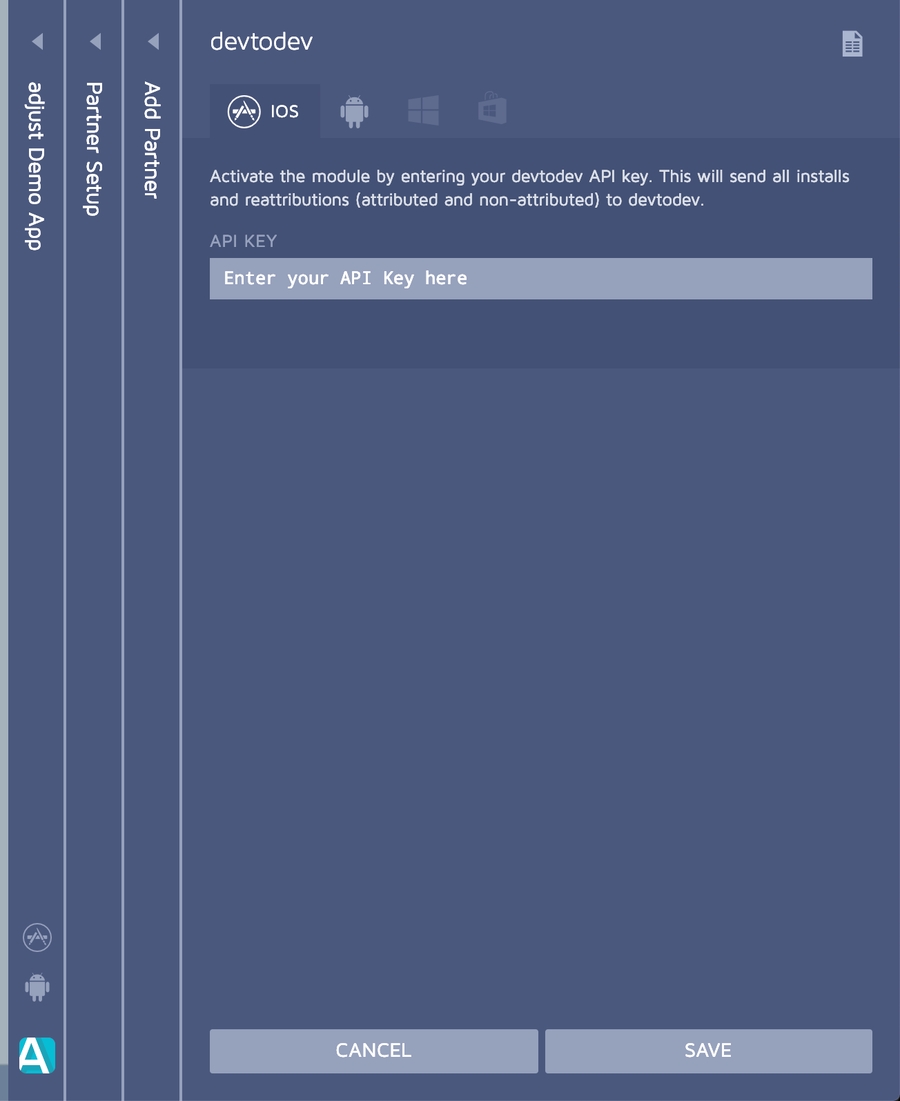
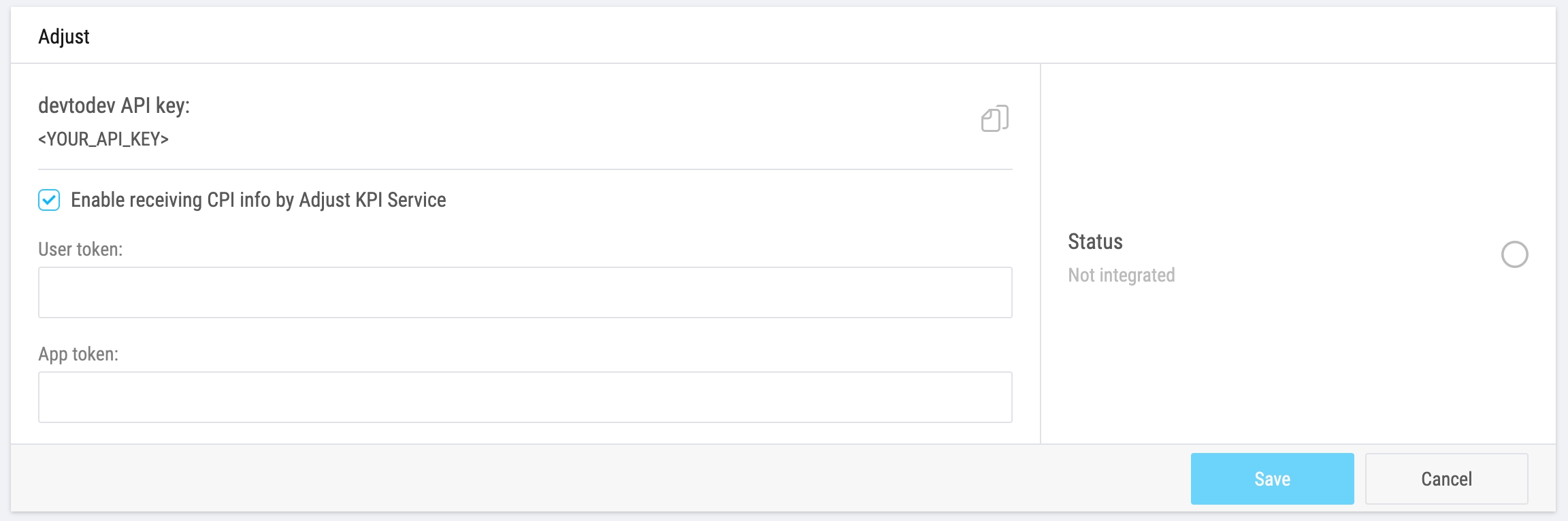
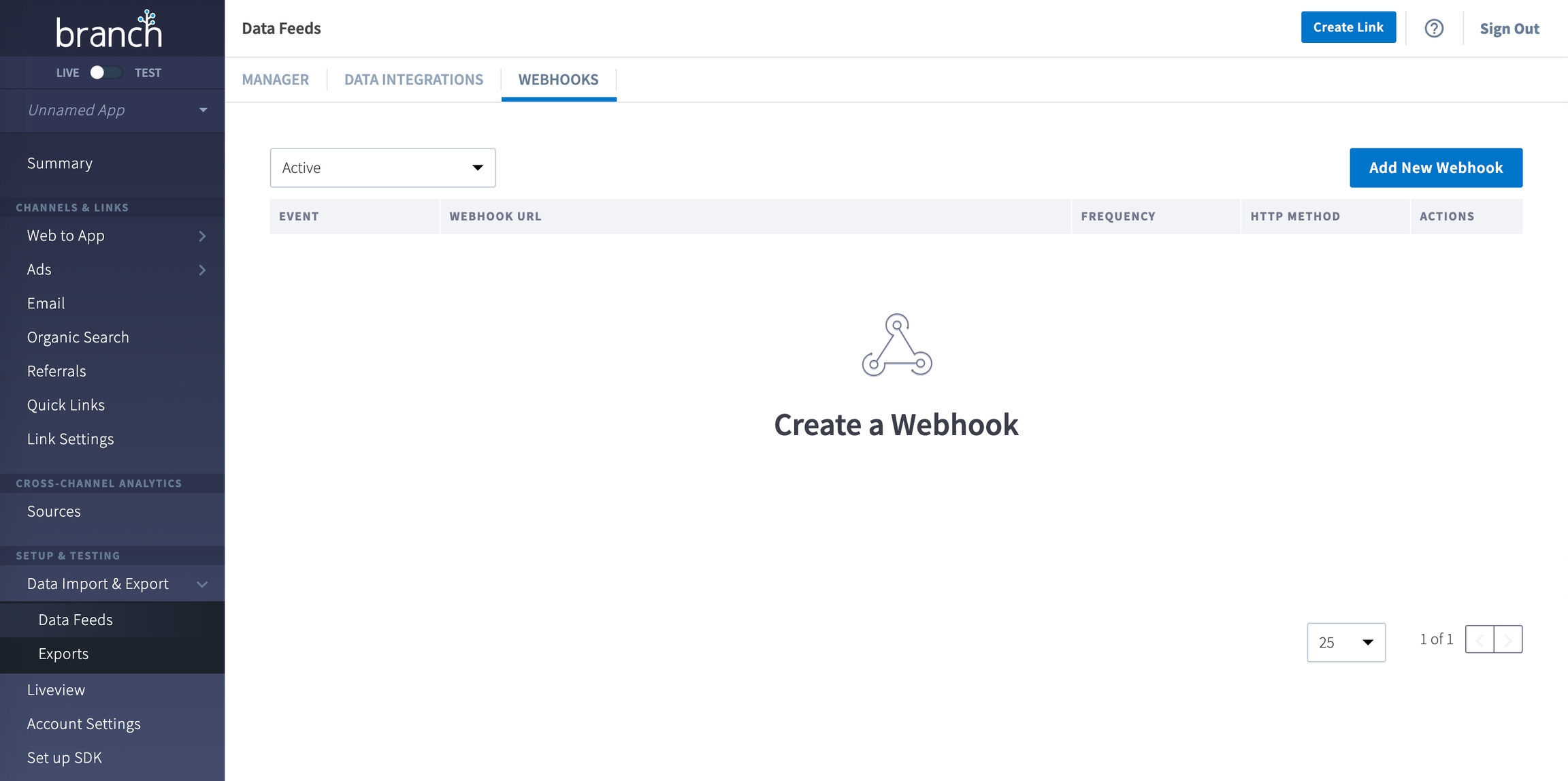

devtodev enables you to use Google Play platform to obtain data on installs driven by Facebook Ads campaigns. There are 2 ways to get this information:
From Google Play Store via devtodev SDK. The SDK versions 2.1.3 (SDK for Android native) and 3.1.0 (SDK for Unity) and above automatically sends data on installs driven by Facebook ads (when using Play Install Referrer Library)
From Appsflyer via postback (Appsflyer Push API)
The data we receive is encrypted therefore you need to decrypt them by using an Install Referrer Decryption Key which is unique for each app. See Facebook documentation to learn more.
We use the key to decrypt the information received from Facebook and convert it back to the original form so that we can use it in our reports.
Obtain the Install Referrer Decryption Key from your Meta for Developers account (Select your app->Settings->Basic->Android). Copy it.
Go to your project settings at devtodev (Settings -> 3rd party sources -> Attribution trackers->Facebook Ads referral decryption) and insert the key.
If you don’t enter the Decryption Key in the app settings, then all the decrypted data sent by devtodev SDK will be discarded and can not be restored.