Kochava
Integration
Login to your Kochava account and select the application you want to configure.
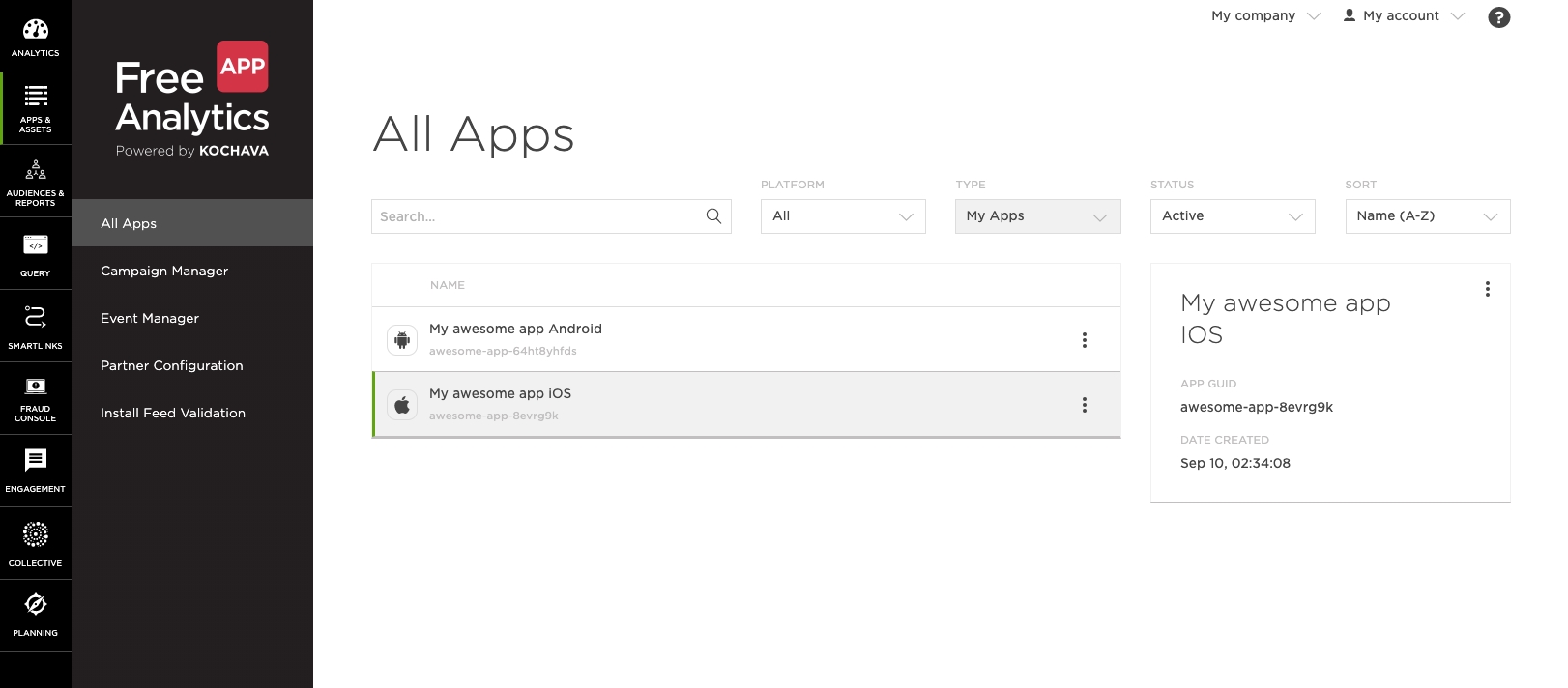
Go to the partner configuration page and click the
Add a Configurationbutton.
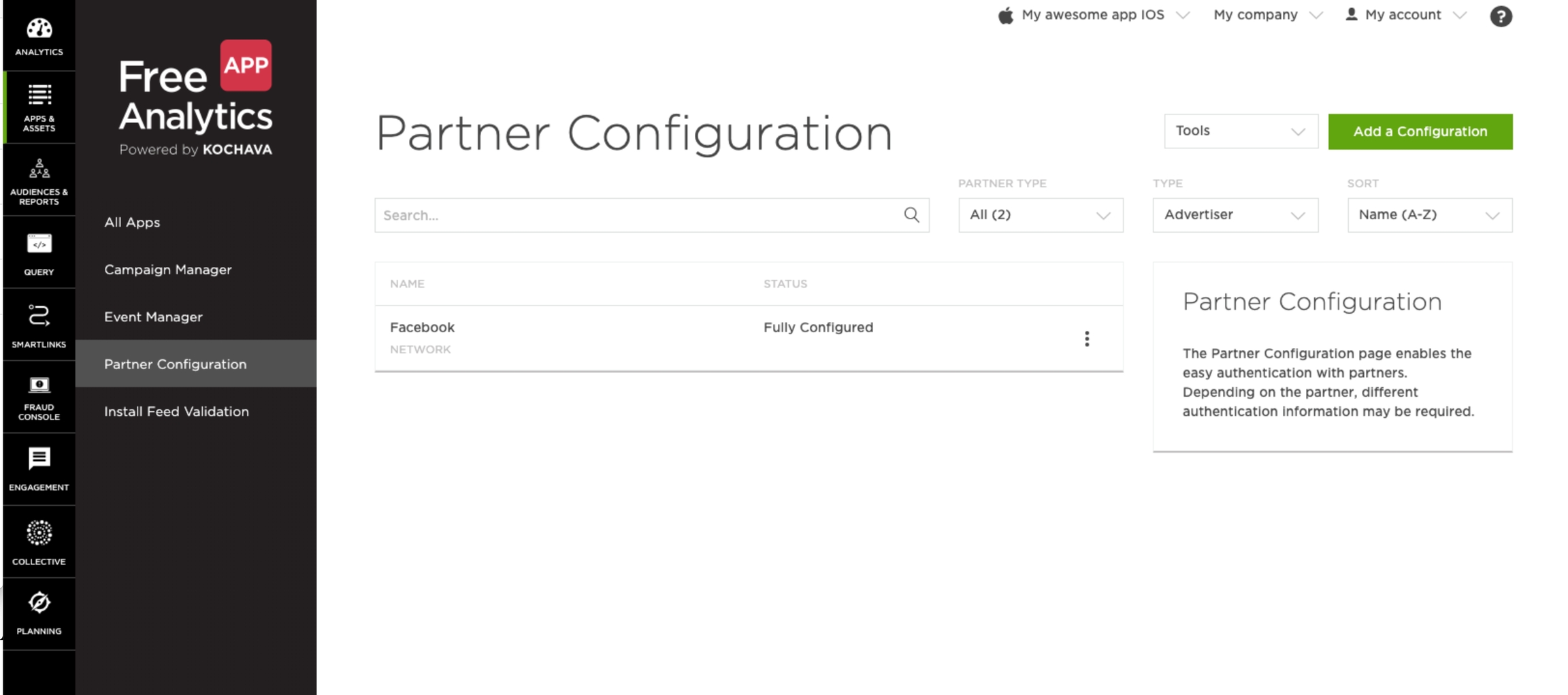
Find devtodev in Media Partners list, select it and click the
Gobutton.
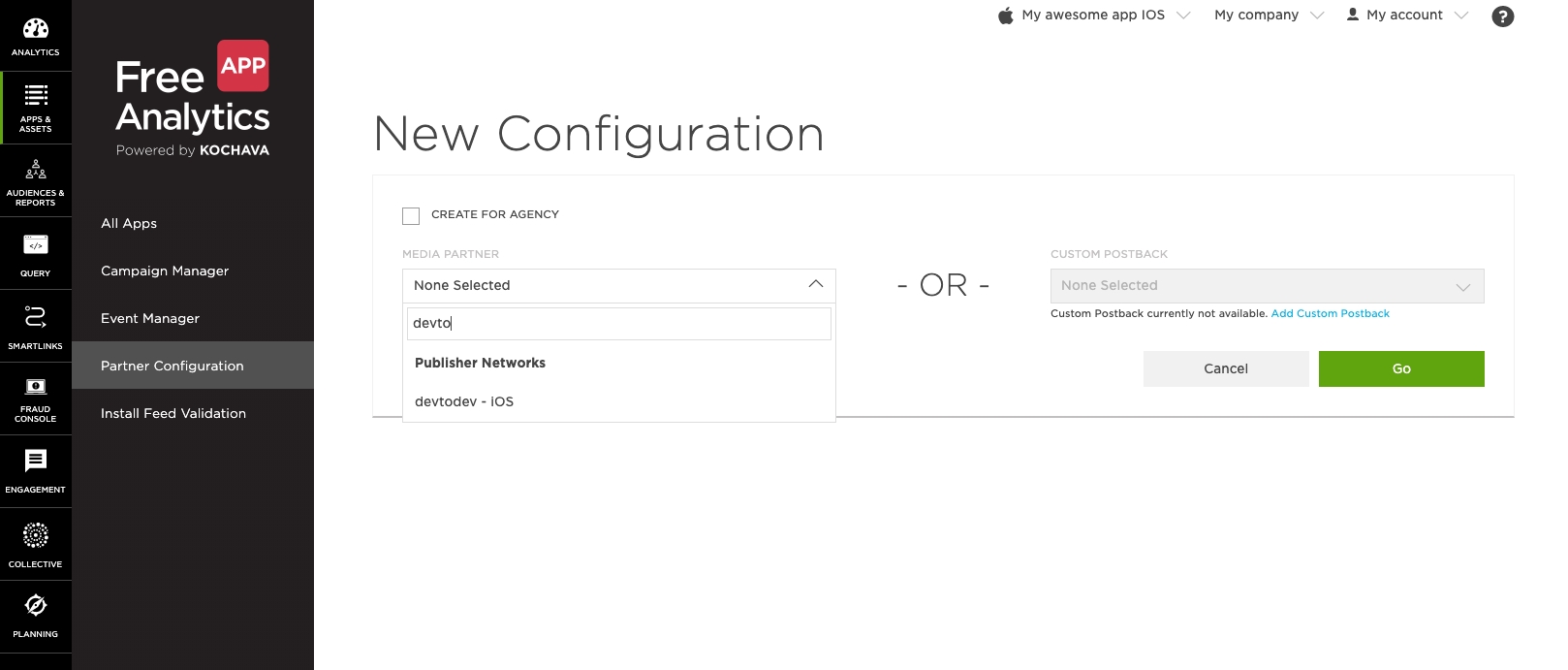
Click the
Editbutton on the Install event.
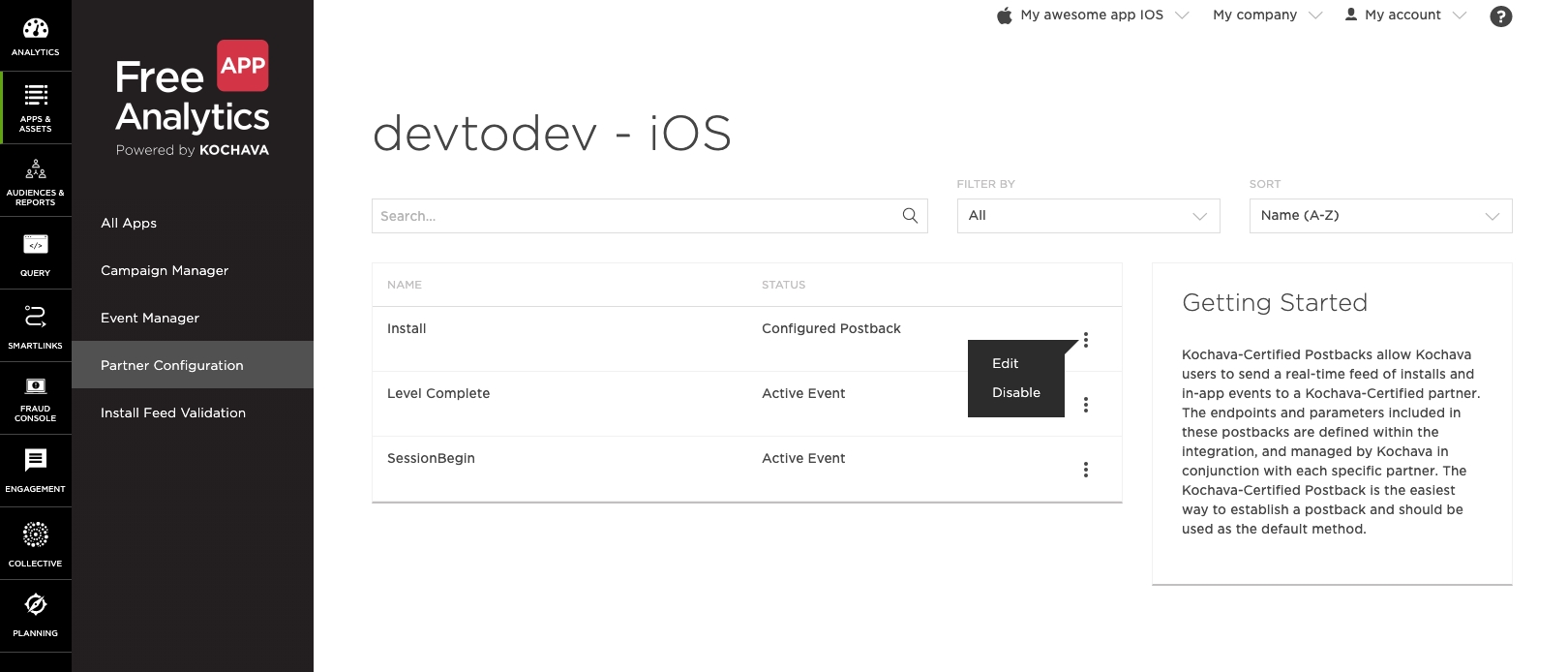
Open the application that you are configuring in devtodev. Open Settings -> 3rd party sources -> Attribution tracking, turn on the toggle switch on Kochava panel and copy devtodev API Key from the panel.

Insert copied API key into Kochava postback settings. Copy all other fields from the following image and click the
Savebutton.
Important: Select Delivery method -> All
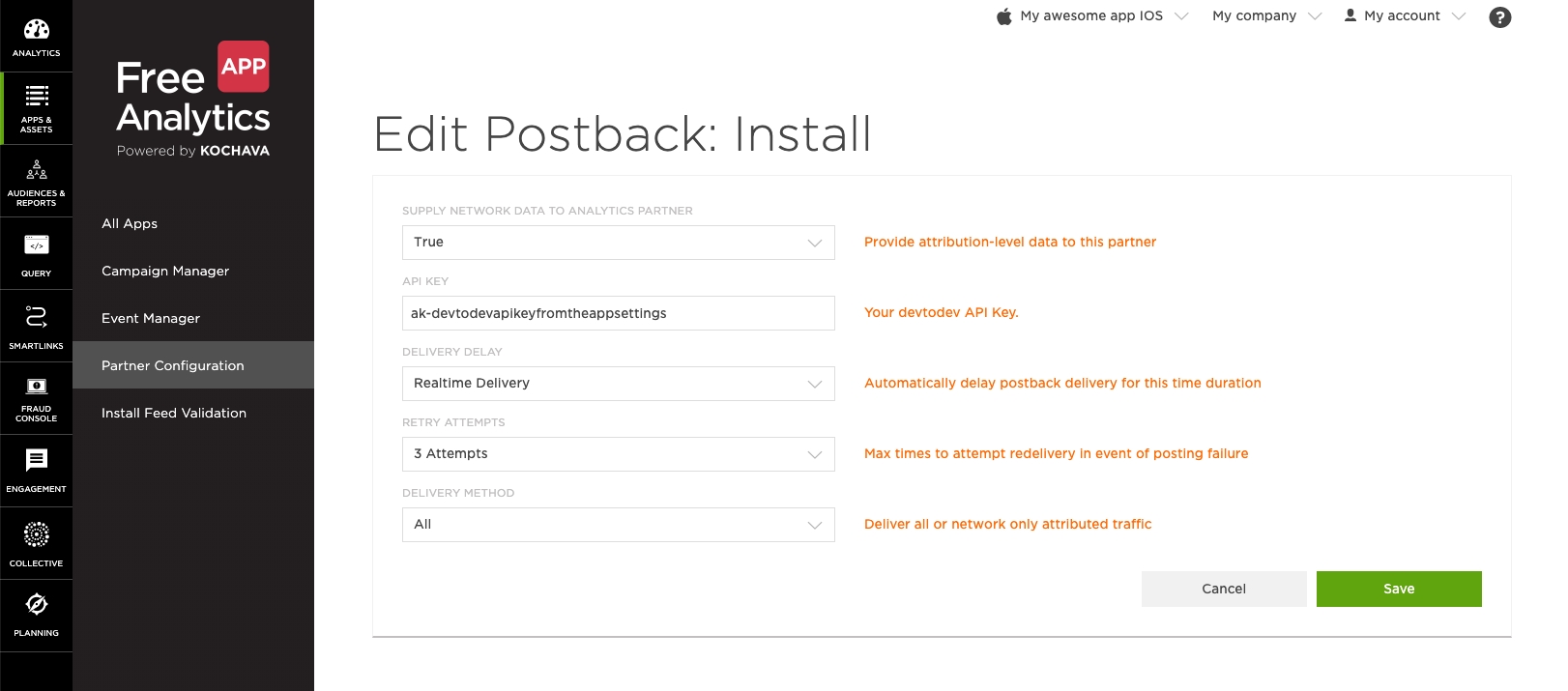
Make sure that postback has appeared on the Partner Configuration page.
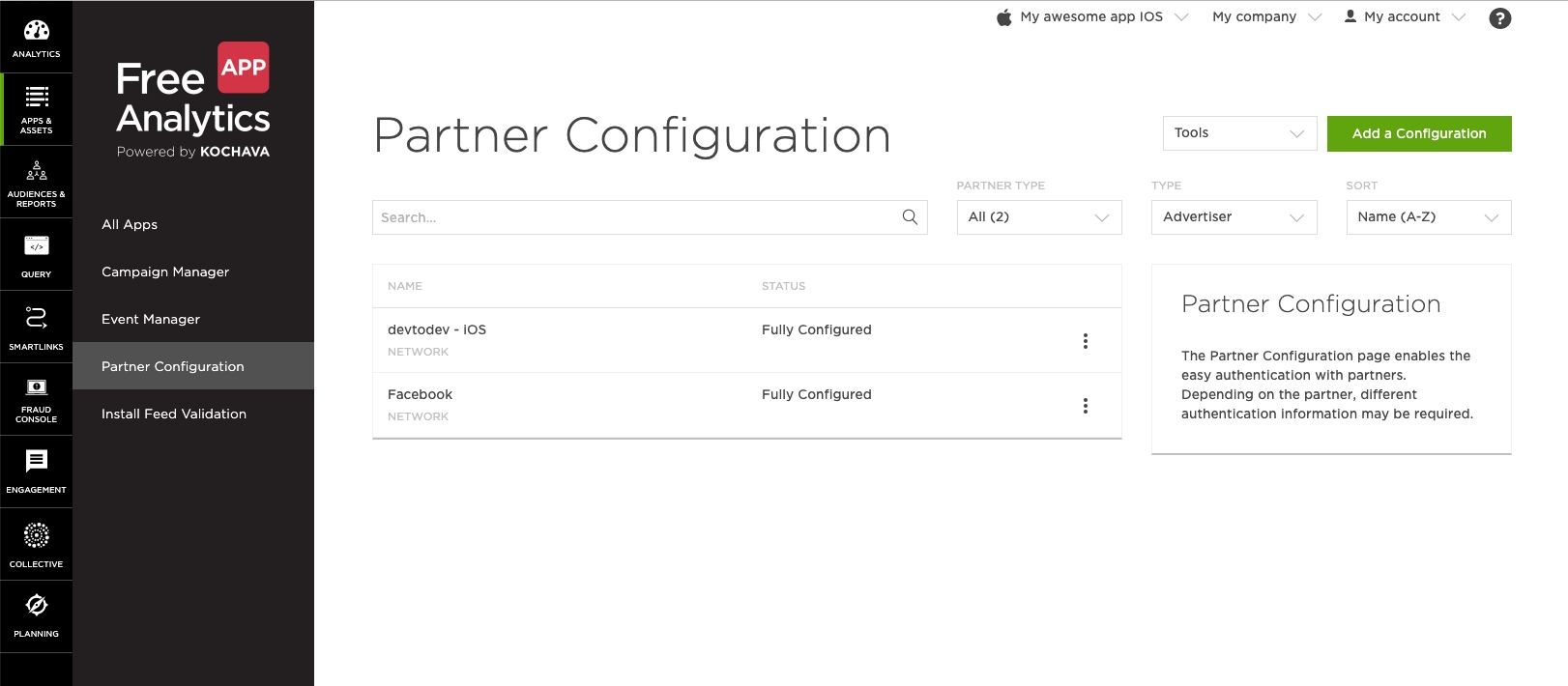
CPI data integration
devtodev allows our customers to query CPI data from Kochava via API in order to get more accurate install costs.
Check the Enable receiving CPI info by Kochava API box and fill in the form to switch on CPI data collection.

Documentation on these fields and how to find them can be found here.
Last updated
Was this helpful?
