Google Play Console Stats
Integration with Google Play. Adding Google Play Developer Console account with limited access.
Manage account permissions
Step 1 — Sign in
Sign into the Google Play Developer Console.
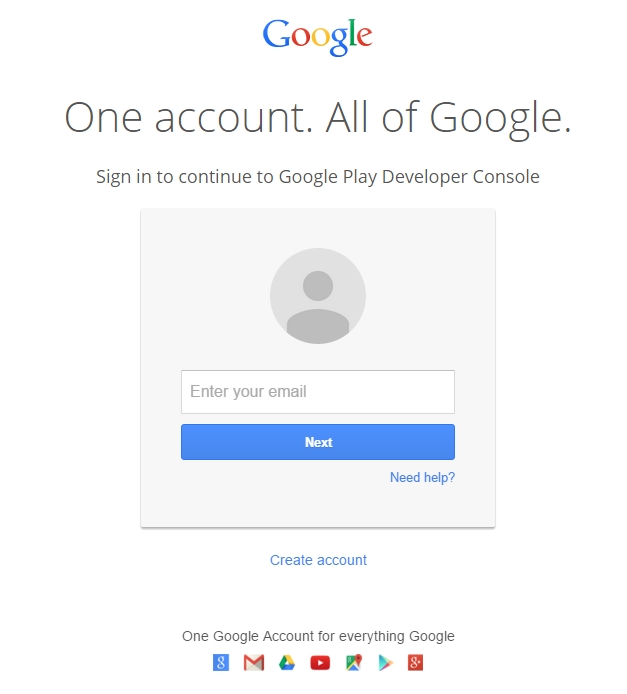
Step 2 — Managing Users
In the Users and permissions section, you can add users and manage their permissions.
Click on
Settings.Select Users and permissions.
Click the
Invite new usersbutton.

Step 3 — Add New User
Enter new user's e-mail address.

Set user permissions
Add access to View app information and download bulk reports (read-only) and View financial data, orders and cancellation survey responses

Step 4 — Activate new account
After adding new user, Google automatically sends an e-mail to validate new account. Click on the link in the letter and follow further instructions.

Step 5 — Check reports availability
Please verify that you can download reports under this account, it can be done in Download reports -> Statistics section:

If you have reports available for download, you can integrate Google Play in devtodev. If there are no reports available for download, please check back later.
Updating user permissions in Google Play Console may take up to 24 hours.
Find your Bucket ID:
Go to Download reports -> Statistics and click on the Copy Cloud Storage URI link:

The URI is similar to this:
gs://pubsite_prod_rev_00000000000000000000/stats/installs/ where pubsite_prod_rev_00000000000000000000 is your bucket ID.
Add Google Play Console account to devtodev
You can use the created account when you add a new application to devtodev.

You can also connect your Google Play Console account later in project settings (Settings -> 3rd party sources -> Google Play Console).

Last updated
Was this helpful?
